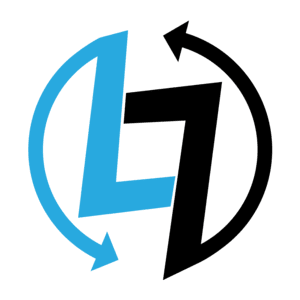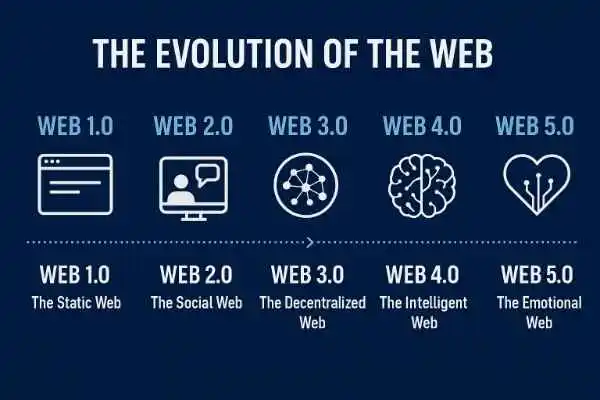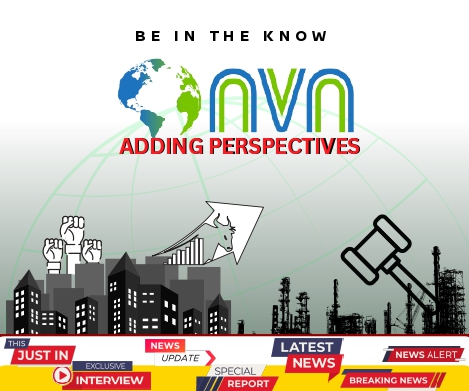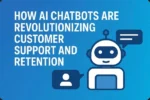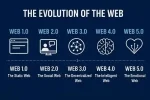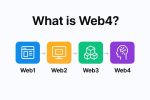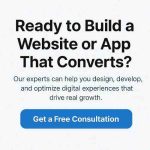You already know how long tasks can eat into your day. However, with the right tools and a few smart habits, you can work much more efficiently. Hence we compare Office Home and Business vs Pro Plus.
Microsoft Office might not be the first thing that comes to mind when we talk productivity hacks, yet both Office Home & Business and Office Professional Plus offer features that speed up content creation, improve collaboration, and simplify data analysis.
Below, we will walk you through practical ways to get more done with each suite – from writing and note-taking to automating workflows and building dashboards.
Why the right Office suite matters for productivity
If your work involves creating content, coordinating with teammates, or analyzing results (like most digital marketers and affiliate managers do), the Office suite you choose affects how smoothly those tasks flow.
Office Home & Business gives you the essentials; Office Professional Plus adds advanced tools that help teams scale, secure data, and automate repetitive tasks.
Productivity hacks with Office Home and Business
Write faster and cleaner with Word
-
Use Quick Parts to insert standard blocks of text (affiliate disclosures, boilerplate sections, contact info).
-
Use the Navigation Pane to reorganize long articles or reports in seconds.
-
Track changes and comments to collaborate on drafts without losing control.
Pro tip: Create reusable templates to pitch emails, guest post requests, and press releases so you don’t rewrite the same thing.
Organize research in OneNote
-
Create notebooks by topic (e.g., Video Ideas, Blog Ideas, Payouts).
-
Store screenshots, links, and sketches in one searchable place.
-
Tag notes for quick retrieval (e.g., #draft, #ready, #publishdate).
Pro tip: Use OneNote as your editorial calendar hub – one notebook page per content piece with status markers.
Track basics with Excel
-
Keep a simple spreadsheet of clicks, conversions, and commissions.
-
Build a KPI dashboard to visualize performance at a glance.
-
Use Data from Picture to import numbers from screenshots quickly.
Pro tip: Set conditional formatting to highlight trends (e.g., when conversion rate falls below target).
Manage outreach with Outlook
-
Create Quick Parts or templates for common emails (outreach, invoices, follow-ups).
-
Use folders and categories to group partners by network or campaign.
-
Set reminders for payouts and deadlines so nothing slips through.
Pro tip: Combine Quick Steps (Outlook feature) with templates to turn an email into a task and calendar event in one click.
Level up with Office Professional Plus (when your team scales)
Transcription & content repurposing (Word)
-
Use Word’s Transcribe feature to convert audio to text.
-
Turn podcasts or video interviews into blog posts and social captions with minimal editing.
Pro tip: Run a quick edit pass to adapt spoken language into crisp written headlines and CTAs.
Power BI + Excel = better decisions
-
Connect Excel to Power BI for interactive dashboards that update as your data changes.
-
Visual dashboards make it simple to spot high-performing content or underperforming channels.
Pro tip: Use dashboards for weekly standups so everyone sees the same reality.
Gather audience feedback (Microsoft Forms)
-
Build simple surveys to learn what content your audience wants next.
-
Embed forms in emails or landing pages to gather responses fast.
Pro tip: Use forms to test headlines or content concepts before full production.
Automate repetitive tasks with Power Automate
-
Trigger alerts for affiliate emails, new signup notifications, or threshold payments.
-
Auto-save attachments to SharePoint or OneDrive, and update Excel logs automatically.
Pro tip: Build a flow that captures partner emails, creates a task in Planner, and notifies the channel – all automatically.
-
Store brand assets, guidelines, contracts, and creative briefs in a single, searchable site.
-
Reduce time spent hunting for files across email chains.
Pro tip: Use SharePoint for version control so your team always works with the latest files.
Real-world workflows that save hours
Content creator workflow (Home & Business)
-
Draft post in Word using templates.
-
Store research and screenshots in OneNote.
-
Share draft via tracked changes for review.
-
Upload final file to your CMS.
Team workflow (Professional Plus)
-
Record an interview → use Transcribe in Word.
-
Import transcript into Excel for keyword notes.
-
Push data to Power BI for topic performance insights.
-
Store assets in SharePoint and trigger social post drafts via Power Automate.
These flows cut manual handoffs and lets your team focus on strategy rather than admin work.
When to choose which suite
Choose Office Home & Business if –
-
You’re a solo creator or a small team (1-5 people).
-
You want a one-time purchase and essential productivity tools (Word, Excel, PowerPoint, Outlook, OneNote).
-
Your collaboration needs are limited or handled via third-party cloud tools.
Choose Office Professional Plus if –
-
You need advanced collaboration (SharePoint, OneDrive, Teams integration).
-
Your team requires enterprise-grade security and easy user management.
-
You plan to scale and want built-in tools for automation and analytics (Power BI, Power Automate, Publisher, Access).
Quick checklist to implement these hacks today
-
Create Word templates for common content and outreach.
-
Build a OneNote notebook for editorial planning.
-
Use Excel to log KPIs and set up basic charts.
-
Try Transcribe for a podcast or interview and repurpose content.
-
Set up a Power Automate flow for one repetitive task you do weekly.
-
Move shared brand assets to SharePoint for easy access.
Final thoughts on Office Home and Business vs Pro Plus
Office Home & Business and Office Professional Plus are powerful in different ways. One gives you simple, dependable tools to move fast. The other unlocks collaboration, automation, and deep analytics that teams need as they scale.
Start small: pick one workflow, automate one task, and measure how much time you save. Over time, these tiny hacks add up to big productivity gains.
Behind The Article
Abby Tan is a content writer who turns practical ideas into clear, useful articles for online creators and marketers. Abby specializes in productivity, blogging strategy, and content systems. She currently writes for Softvire and helps creators simplify their workflows so they can focus on what matters most: great content.