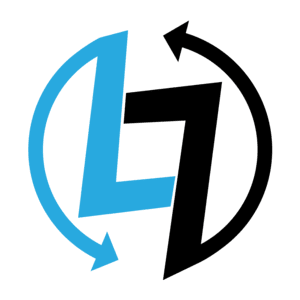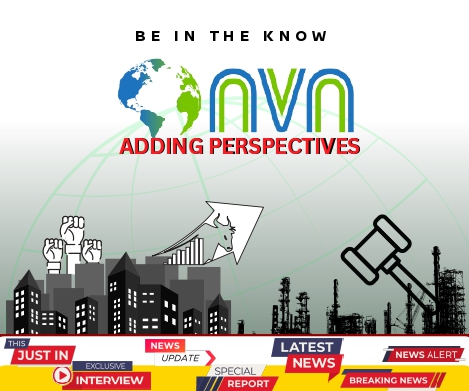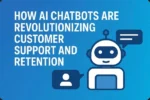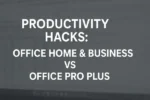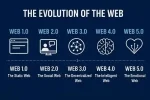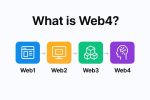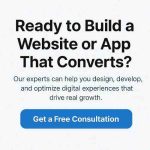Domain Names: The Basics
A domain name is the address people type into their browser to visit a website. A domain name is the human-friendly address of a website.
It’s a unique, easy-to-remember string (like google.com, wikipedia.org, chat.openai.com, or yourbrand.in) that points to a computer’s numeric IP address on the Internet.
It’s the human-readable name that maps to the server’s IP address (e.g., 172.217.6.46). In other words, a domain name is like a phonebook entry: instead of dialing a number, you type a name.
For example, Cloudflare explains that “DNS translates domain names to IP addresses so browsers can load Internet resources”. Using domain names means people can remember example.com instead of an address like 198.51.100.23. Anyone can register a domain by paying a small annual fee to a domain registrar.
Domain Name Structure (Subdomain, SLD, TLD) or Parts of a Domain Name
A domain name has a clear hierarchical structure. It usually consists of three parts: a subdomain (optional), a second-level domain (SLD), and a top-level domain (TLD). For instance, in blog.example.com–
-
The subdomain is
blog, which can point to a specific section of the site (e.g. a blog section). A subdomain is optional, can be anything likeblog.example.com. Creates sections of a site (e.g.,shop.yoursite.com) -
The second-level domain is
exampleinwww.example.com, which is the unique name you register. It typically represents your brand or site name. For example, indomain.com, “domain” is the SLD. It’s your main brand or identity. -
The top-level domain (TLD) is the suffix after the dot.
.com,.org,.net,.in, etc. Indomain.com, the TLD is.com.
These parts work together: a DNS server reads the TLD to find the right zone, then looks up the SLD (and subdomain if present) to direct you to the correct IP address. For example, creating the subdomain blog.example.com lets you host a separate blog under the same main domain.
How Domain Names and DNS Work
-
You type a domain in your browser.
-
DNS (Domain Name System) translates it to an IP address.
-
The browser connects to the web server and loads the website.
When you enter a domain like www.example.com in your browser, the Domain Name System (DNS) takes over. DNS is often called “the phonebook of the Internet”. Computers use numeric IP addresses, but people use names.
The DNS converts (or resolves) the domain name into its corresponding IP address. As Cloudflare explains, “DNS translates domain names to IP addresses so browsers can load Internet resources”.
In practice, a DNS lookup may proceed in steps: your browser asks a root name server (e.g. for .com) where to find the name server for example.com, then asks that domain’s name server for the IP of the site. The name server then replies with the site’s IP address.
Your browser can then connect to that IP and load the website. All of this happens in fractions of a second. In short, domain names mask the underlying IPs so users only need to remember easy names instead of complex numbers.
Top-Level Domains (TLDs) – Types and Uses
The top-level domain (TLD) is the last part of a domain (the extension). There are several TLD categories –
Generic TLDs (gTLDs)
These are open to anyone. Examples include familiar suffixes like .com, .org, .net, and many newer ones. Generic TLDs are the most common and “available to anyone worldwide”. For example, .com is the original gTLD (short for “commercial”) and is often used by businesses or general websites.
.org was originally for organizations (often nonprofits), and .net for network providers, but today they’re generally open. Using a gTLD like .com is often recommended for global sites; it’s known as the “gold standard” and lends trust.
Sponsored and restricted TLDs
Some TLDs are restricted. For instance, sponsored gTLDs have eligibility rules: .edu is reserved for accredited schools, and .gov for government agencies. Generic restricted TLDs (like .biz) may require you to be an actual business. These signal a specific purpose or status.
Country-code TLDs (ccTLDs)
These are two-letter codes tied to countries or regions, like .us (United States), .uk (United Kingdom), .in (India), or .de (Germany). They can show that a site is targeted to a local audience or established in that country.
Many businesses use a local ccTLD to appeal to customers in that region (for example, a shop in Canada might use .ca).
New and niche TLDs (nTLDs)
In recent years, hundreds of new TLDs have been created. These include industry-specific or purpose-specific extensions like .tech, .store, .app, .blog, .ai, and more. For example, a retail store might choose yourbrand.store to make it clear that it’s an online shop.
Such TLDs allow more names to be registered and can reinforce what your site is about. As one source notes, Internet Corporation for Assigned Names and Numbers (ICANN) created many “nTLDs, such as .store, .online, .tech… available today for registration”.
In practice, a .com or well-known gTLD is still most common, but new TLDs can be memorable and available if the desired name on .com is taken.
Domain Registrars vs. Web Hosting
-
Domain = Website address (e.g.,
yourname.com) -
Hosting = Server space that stores your website files
You need both to run a live site.
A domain registrar is a company authorized to sell domain names. Examples include GoDaddy, Namecheap, Google Domains (now integrated into Squarespace), and others. You go to a registrar to register (reserve) a name, paying a fee for ownership for a year or more.
In contrast, web hosting is a service that provides the server space and infrastructure to store your website’s files and make your site accessible on the Internet. Hosting is where your site actually lives.
In other words, the registrar gives you the address (domain), and hosting gives you the house (servers). When someone visits your domain, DNS points that name to the host’s server IP.
As Nexcess explains, “Domain name registrars reserve a domain name for use by your site,” while web hosts “provide the server your site runs on”.
Many companies offer both (like GoDaddy or Bluehost), but you can mix and match: you could register a domain at one registrar and host your site with a different provider.
Example: If you register
mybusiness.comat Namecheap, Namecheap records ensure only you use that name. Then you point its DNS to your host (say, Bluehost or DigitalOcean), so visitors tomybusiness.comend up on your hosted website.
Choosing and Registering a Domain Name
Choosing a Domain
Pick a name that reflects your site or business and is easy for visitors to remember and spell. Short, simple, and brand-aligned names are ideal. Avoid confusing spellings, numbers, or hyphens if possible. For example, a blog about travel might use MyTravelBlog.com, which clearly shows its content.
Consider keywords if relevant, but keep the name brandable. It should match or hint at your business name and purpose to build trust.
Checking Availability
Once you have ideas, use a registrar’s search tool to see if the domain is available. If your first choice is taken, try synonyms or a different TLD. Some will even suggest alternatives or new TLDs.
Registering Steps (Simplified)
-
Select a registrar: Compare factors like pricing, support, and features (see next section).
-
Pick the domain and extension: Enter your chosen name and choose a TLD (often
.com,.org, etc.). -
Enter your contact details: ICANN requires you to provide contact info when registering. Some registrars will ask you to verify your email.
-
Set privacy options: You can usually opt to enable WHOIS privacy (more below) at this step.
-
Complete purchase: Pay the registration fee (often for 1–5 years). The registrar will then list your name in the global DNS root servers, meaning the domain is yours.
After purchasing, you typically manage the domain (set DNS records, enable privacy, etc.) through the registrar’s dashboard. If you haven’t set up hosting yet, you can simply park the domain or forward it until your site is ready.
Comparing Major Domain Registrars
Not all registrars are alike. Below is a comparison of popular registrars (prices and policies can change, so check each site for current info) –
| Registrar | .COM Price (1st Year) | Renewal Price | Free WHOIS Privacy | Ease of Use | Notable Features |
|---|---|---|---|---|---|
| Namecheap | ~$9 | ~$14 | ✅ Yes | ⭐⭐⭐⭐⭐ | Great UI, DNS tools, free email trial |
| GoDaddy | ~$12 | ~$20 | ❌ No (paid add-on) | ⭐⭐⭐ | Huge brand, upsells, fast support |
| Google Domains (now Squarespace Domains) | ~$12 | ~$12 | ✅ Yes | ⭐⭐⭐⭐ | Simple UI, seamless Google integration |
| Hostinger | ~$9 with hosting | ~$12 | ✅ Yes | ⭐⭐⭐⭐ | Bundled with cheap hosting |
| Bluehost | Free with hosting | ~$17 | ❌ No | ⭐⭐⭐ | Good for WordPress users |
| Dynadot | ~$9 | ~$10 | ✅ Yes | ⭐⭐⭐⭐ | Clean UI, bulk tools, domain auctions |
| Name.com | ~$9.99 | ~$13.99 | ✅ Yes | ⭐⭐⭐⭐ | Clean design, good support |
Prices vary slightly depending on deals, currency, and TLD. Always check final renewal rates.
Detailed Pros & Cons
Namecheap
-
Pros: Low prices, free WHOIS privacy, intuitive UI, great DNS management
-
Cons: Not the absolute cheapest for every TLD
-
Best For: Beginners, developers, small businesses
GoDaddy
-
Pros: Largest registrar, lots of services, strong customer support
-
Cons: Aggressive upselling, no free privacy
-
Best For: Enterprise-scale needs, those who want all services in one place
Google Domains / Squarespace Domains
-
Pros: No-nonsense pricing, simple interface, free privacy
-
Cons: Fewer advanced DNS/custom services, now owned by Squarespace (less developer-friendly)
-
Best For: Simplicity, Google Workspace integration
Hostinger
-
Pros: Very cheap when bundled with hosting, free privacy
-
Cons: Domain services not as powerful standalone
-
Best For: Buying domain + hosting in one shot for WordPress
Bluehost
-
Pros: Free domain with hosting
-
Cons: Higher renewal prices, no privacy
-
Best For: WordPress beginners using Bluehost hosting
Dynadot
-
Pros: Great for domain investors, advanced features, free WHOIS privacy
-
Cons: Slightly steeper learning curve for beginners
-
Best For: Advanced users and domain traders
Name.com
-
Pros: Clean interface, strong support, free privacy
-
Cons: Limited promo deals
-
Best For: Reliable long-term use
Pricing
GoDaddy often runs introductory deals (like $0.99 for year one) but renewals are high (around $20–22 for .com). Namecheap is known for competitive rates (around $14 for a new .com. Google Domains was $12/yr flat.
Other registrars (e.g. Domain.com, DreamHost, Bluehost) have their own pricing; it pays to compare current offers.
WHOIS Privacy
This hides your personal contact info from public WHOIS. Namecheap includes free privacy (WhoisGuard) for life. Google Domains also offered free privacy by default on eligible domains. GoDaddy charges extra for “Domain Privacy & Protection” (around $10/year).
Privacy services replace your details with a proxy so spammers can’t get your email/phone.
Support & Interface
Namecheap and Google Domains are praised for simple, uncluttered interfaces. Namecheap provides 24/7 chat and tickets and a large help center. GoDaddy offers 24/7 phone/chat support but has many upsell prompts.
One reviewer notes that Namecheap has “excellent chat support” and a big knowledge base, whereas Google’s support is “less impressive” (though Google’s interface is straightforward). In practice, make sure your chosen registrar offers support channels you’re comfortable with (chat, email, phone).
Note: GoDaddy also sells hosting and many add-ons, while Namecheap and Google focus on domains (though Namecheap also has hosting and email). Pick a registrar based on price, support, included features (SSL, email forwarding, etc.), and privacy policies.
Key Features to Compare
| Feature | Why It Matters |
|---|---|
| WHOIS Privacy | Protects your name, phone, and email from spammers |
| Renewal Pricing | Often higher than initial purchase |
| Support Quality | 24/7 chat or ticket support is ideal |
| DNS Tools | Needed for connecting to hosting, email, etc. |
| Bulk Management | Handy if managing multiple domains |
| Security | 2FA, domain lock, registrar transfer lock |
Our Recommendations
-
Beginner, personal blog, small biz → Namecheap
-
Simplicity, Google integrations → Google Domains (Squarespace Domains)
-
Tied to hosting/WordPress → Hostinger or Bluehost
-
Domain reselling/investing → Dynadot
WHOIS Privacy and Why It Matters
When you register a domain, ICANN requires you to provide contact details (name, address, email, phone). By default this information goes into the WHOIS directory, which is publicly searchable. Anyone can look up a domain’s WHOIS record to see the registrant’s info.
This can lead to spam, unwanted solicitations, and privacy concerns.
WHOIS privacy (also called domain privacy or private registration) is a service offered by many registrars to hide your personal info in WHOIS. Instead of showing your name and contact, the registrar’s proxy details appear.
For example, DNSimple describes WHOIS privacy as replacing “the public information you provide with an anonymous proxy identity in the public WHOIS database”. Namecheap advertises its service as “free for life”.
This is important because it protects you from spam and identity theft. As DNSimple explains, your WHOIS info can be “viewed by anyone,” so privacy prevents your real email and address from being harvested.
Without privacy, scammers or telemarketers could scrape your data from WHOIS. In short, WHOIS privacy keeps your personal contact info out of sight, making it harder for bad actors to misuse it.
Domain Management and Security
Once you own a domain, you’ll need to manage several settings to keep it working and secure. Key aspects include –
DNS Records
Control how traffic is routed (A, CNAME, MX, TXT records). These are instructions that tell the Internet where to find your site and services. Common records include A (points a domain to an IPv4 address), AAAA (points to an IPv6 address), CNAME (alias from one name to another), MX (mail servers for email), etc.
As Cloudflare explains, DNS records “provide information about a domain including what IP address is associated with that domain and how to handle requests for that domain”.
For example, an A record might say example.com → 93.184.216.34. You usually edit DNS records in your registrar’s or host’s control panel.
Name Servers
Tell browsers where to find your site’s hosting server. These are the DNS servers that actually hold your DNS records. When you register a domain, the registrar may assign default name servers. You can change them to use your hosting provider’s name servers or a third-party DNS provider (like Cloudflare DNS).
The name servers are what the root servers query to find your domain’s DNS records.
Domain Locking and Security
Lock your domain (to prevent unauthorized transfers). This is a security feature to prevent unauthorized transfers or changes. Most registrars automatically lock domains by default. Locking means no one can transfer the domain away until you unlock it. It’s a safeguard against “domain hijacking.”
As Domain Registry explains, domain locking “essentially ‘freezes’ your key domain configurations until the lock is removed” and “prevents unauthorized attempts to modify or transfer your domain”. You can usually disable (unlock) it temporarily when you want to transfer the domain.
Use strong passwords and 2FA on your registrar account.
Renewal
Domains are not owned forever – you register them for a period (often 1–10 years). It’s crucial to renew before expiration. If a domain expires, your site will go offline. Renew before it expires – expired domains can be taken by others!
As one registrar notes, “When your domain expires, your website will no longer be accessible on the internet” so registrars send multiple renewal reminders. Many registrars offer auto-renewal and grace periods.
If you let a domain lapse, it may go into a redemption period (with extra fees) or become publicly re-available. Always keep your registration account up to date and renew in time. Keep contact details up-to-date.
Transferring a Domain
Transferring a domain means moving it from one registrar to another. This can be done if you find a better price or service elsewhere. The general steps (which can vary slightly by registrar) are –
-
Unlock the domain. Log in to your current registrar and remove the transfer lock (sometimes called “Registrar lock” or “Transfer lock”).
-
Get the authorization code. This is often called an EPP code or auth code. You request it from your current registrar; it’s usually emailed or shown in your account.
-
Initiate transfer at new registrar. At your chosen new registrar, start a transfer order and provide the domain name and auth code. You may also need to confirm your contact details.
-
Approve via email. Both registrars will often send emails to the domain’s admin address asking you to confirm the transfer.
-
Wait for completion. Transfers typically take a few days. Once approved, the domain moves to the new registrar.
HubSpot summarizes: “A domain transfer is the process of switching your domain name from one registrar to another.”. It notes that before transferring, your domain must have been registered for at least 60 days and not been transferred in the last 60 days (ICANN rules).
In practice, transfers usually require payment of a one-year renewal to the new registrar (the extra year is added to your remaining term).
Throughout this process, keep WHOIS privacy off and ensure your contact email on file is current (so you receive all confirmations). After transfer, check that your DNS records were preserved or re-enter them at the new registrar.
Transferring does not affect DNS or hosting; it only changes who manages the domain registration.
Domain Use Cases: Blogging, Small Business, E-commerce
A good domain is vital regardless of purpose, but here are some common use cases –
Blogging/Content Sites
A custom domain (vs. using a free subdomain like myblog.blogspot.com) makes a blog look professional and memorable. It helps with branding and SEO. HubSpot notes that not using a custom domain (staying on a builder’s subdomain) hurts credibility and rankings.
A clear, catchy domain (like YummyRecipes.com for a food blog) is easy for readers to type and share. The simpler the name, the more traffic it can drive, because people remember and revisit it.
Small Businesses
For a local or online business, a domain establishes your brand identity. Customers expect a professional email (e.g. info@yourbiz.com) and trust when your site matches your company name.
As a HubSpot expert writes, “A custom domain name boosts credibility and makes your website appear legitimate to visitors”. A relevant domain also “immediately lends credibility to your business,” whereas a long or strange domain can “raise suspicion”.
In short, a solid domain name is like a storefront sign: it’s often the first impression and can differentiate you from competitors (e.g. a catchy domain is easier to remember than a generic or overly long one).
E-commerce
Online stores benefit from domains that signal trust and purpose. A straightforward name helps customers trust that your checkout is legitimate. Many e-commerce sites use industry-relevant TLDs: for example, using a .store or .shop can highlight the shopping aspect.
(For instance, YourBrand.store directly tells customers it’s a store.) Regardless of TLD, having your own domain rather than a subdomain increases credibility. A concise domain also aids word-of-mouth and social sharing (short domains fit better in ads and links).
In all cases, an e-commerce site’s domain should be clear, professional, and aligned with the brand.
Tips for Choosing a Good Domain Name
-
Keep it short and simple. Short domains are easier to remember, type, and share. Avoid long phrases, hyphens, numbers, or confusing spellings.
-
Make it memorable. Brandable (e.g.,
Zomato.comvs.bestfooddeliveryindia.com). Choose a distinctive name that sticks in people’s minds. A “catchy” domain is more likely to be revisited and recommended. -
Be relevant. Your domain should reflect your brand, product, or topic. As experts say, it should relate meaningfully to your business. This builds trust and helps SEO.
-
Choose a strong TLD. Whenever possible, use a well-known extension like
.com,.net, or a suitable new TLD. The.comextension is often called the “gold standard” because it’s familiar, global, and trusted. A TLD that fits your site e.g..orgfor a nonprofit, or a country TLD like.in,.us, or.co.ukfor UK businesses or.store,.tech,.ai(niche-focused) can also help users understand what you do. -
Avoid trademark issues. Don’t choose a name that infringes on existing trademarks or is very similar to a well-known brand.
-
Think long-term. Your domain is an asset. If you plan to grow or pivot your business, pick a name that’s flexible enough to cover future expansion.
-
Check availability everywhere. Before finalizing, see if the social media handles are free and whether similar names exist (to avoid confusion).
In summary, a great domain name is concise, brand-aligned, and trust-inspiring. As one analysis notes, combining these elements creates a strong first impression and boosts credibility.